Google has done an incredible job of expanding its Google Home commands, so if you have the device, or are considering getting one, you’ll want to full advantage of all it can do.
Your Cheat Sheet to Google Home Commands
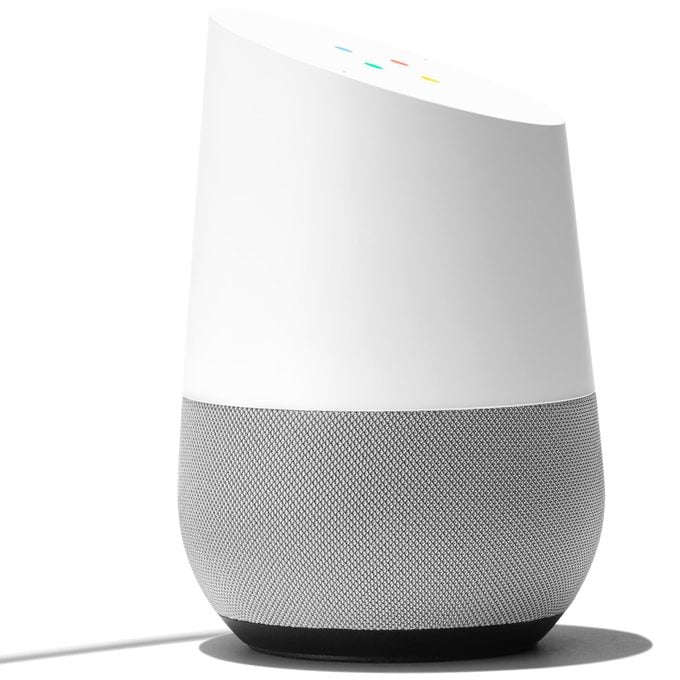
How nice is it that you can sit back, relax and order a device to tell you the time, find a recipe for you or remind you to pack an umbrella for work tomorrow? Google has done an incredible job of expanding its Google Home commands, so if you have the device, or are considering getting one, you’ll want to full advantage of all it can do. We’ve outlined some of our favorite commands to serve as your cheat sheet!
Basic Google Commands
Some people might be more interested in practicality when it comes to Google Home voice commands. Some of the basic ones include:
- Turn the volume up: Say, “OK, Google (or Hey, Google), turn it up,” “OK, Google, louder” or, “OK, Google, turn the volume to 11.”
- Turn the volume down: “OK, Google, decrease volume”, “OK Google, turn it down” or “OK Google, decrease volume to minimum.”
- Halt an action: “OK, Google, stop,” “Pause” or, “Be quiet.”
Google Home Commands for Productivity
Google Home can help you wake up on time, create to-do lists and so much more.
- Set an alarm: “OK, Google, set an alarm for 6 AM”, “OK, Google, set an alarm for every Friday morning at 6 a.m.”, “OK Google, set an alarm in 25 minutes” or “Hey, Google, wake me up at 7 a.m. every day.”
- Set and check a timer: “OK, Google, set a timer for [time],” “OK, Google, how much time is left on my timer?”
- Check the time: “OK, Google, what time is it?” or “OK, Google, what time is it in [location]?”
- Convert currency: “OK, Google, how much is $15 in Euros?”
- Check your location: “OK, Google, where am I?”
- Translate something: “OK, Google, how do you say ‘where is the bathroom’ in French?”
- Roll a die: “OK, Google, roll a die.”
- Flip a coin: “OK, Google, flip a coin.”
- Add to or check your shopping list: “OK, Google, add [item] to my shopping list,” or “OK, Google, what’s on my shopping list?”
- Find a recipe: “OK, Google, how do you make mashed potatoes?”
- Math and measurements: “OK, Google, what is 14 divided by two?” or “OK, Google, how many centimeters are in an inch?”
- Call an Uber: “OK, Google, order an Uber.”
- Tune an instrument: “OK, Google, tune my instrument,” or, “OK, Google, play an F sharp.”
- Remember things: “OK, Google, remember that I put my passport in the filing cabinet.”
- Recall remembered things: “OK, Google, where is my passport?”
Set a Custom Schedule with Google Home Commands
One of the most helpful categories for Google Home commands is the addition of the ability to create custom schedules, called “Routines” in the Google Home app.
- Good morning: For this routine, you simply say “Good morning,” which will prompt your Google Assistant to go through the checklist you created in the routine tab. It can also turn on your lights, brief you on your day, tell you what the weather is like, play music and more.
- Bedtime: With this routine, your Google Assistant can turn off your lights, brief you about tomorrow, set an alarm and more when you say ” OK, Google, Bedtime” or “OK, Google, Good night.”
- Leaving home: Use this Google Home command to check on your commute, play a podcast, make sure the lights are off, doors are locked and thermostat is adjusted for the day. Just say, “OK, Google, leaving home.”
- Workout: Create a workout routine that will start playing some energizing music from the speaker and load your favorite exercise video on YouTube via Chromecast. Just say, “OK, Google, workout.”
- Help me focus: This Google Home command can be customized to turn on your phone’s “Do Not Disturb” mode and play white noise through your speaker.
How to Set Conversational Commands with Google Home Commands
Google Home Commands for searching the web are a great way to get quick answers. Here are some examples:
- Get a definition: “OK, Google, define [word].”
- Spelling: “OK, Google, how do you spell [word]?”
- Holidays and events: “OK, Google, when is Thanksgiving this year?”
- Calories: “OK, Google, how many calories are in [food]?”
- Animal sounds: “OK, Google, what sound does an [animal] make?”
- Sports updates, scores and information: “OK, Google, when are the [sports team] playing next?”
- Recommendations: “OK, Google, what are the best restaurants in [target location}?”
How to Have Continued Conversations with Google Home Commands
Google has added a feature called Continued Conversations that allows your Assistant to complete an action based on your command, and then keep listening for further prompts. Essentially, you can have a conversation with Google Home without saying “OK, Google” before each question. Just make sure you turn on Continued Conversation in the Google Home app. Here’s an example:
- “OK, Google, what’s the weather?”
- “What about tomorrow?”
- “Remind me to pack an umbrella for work tomorrow morning.”
How to Make Travel Plans with Google Home Commands
Google Assistant works with Google Maps to help make your travel plans that much easier.
- Get flight prices to a destination: “OK, Google, how much is a round-trip flight to Los Angeles?”
- Get flights with a specific airline: “OK, Google, find me flights with Alaska Airlines.”
- Check on your flights: “OK, Google, when is my next flight?” (You can receive your flight info from the Gmail account that’s associated with the Google Account used to set up Google Home.)
How to Broadcast with Google Home Commands
Is your house stocked with Google Home speakers? Take advantage of broadcasting messages to all speakers, like a modern day house intercom.
- Wake up: “OK, Google, broadcast ‘wake everyone up,'”
- Dinner: “OK, Google, broadcast ‘dinner is ready/served.'”
- Time to leave: “OK, Google, broadcast ‘time to leave.'”




















