How to Make a Google Home Shopping List
Updated: Apr. 28, 2023
Learn how to set up Google Home shopping list across several apps and how to find the shopping list in Google Home.

With multiple platforms, finding the Google Home Shopping list can become a little circuitous if you’re learning how to use it. Take a look at how to create a shopping list on Google Home, Google Assistant, Google Express and on a desktop platform.
How to Create a Google Shopping List Using Google Home
- Open the Google Home
- Push the menu button on the app or use voice commands
- Select more settings
- Find shopping list
- Select the menu button and hit new list
- Name the list and decide if you want it to be your primary list. If you like to add items by voice, know that those items will only be added to your primary list.
- Push the done button when your finished.
- To share the list with someone, tap the share button in the upper right hand corner and enter their name or email address, then hit save.
- If you want to have your list shipped to you, tap “Shop This List” and you’ll be sent to Google Express where you can check out.

How to Create a Google Shopping List With Google Express
Google Express will soon become Google Shopping.
- Tap on shopping list on the left panel in Express.
- Type on your mobile or desktop or give a voice command to add items.
- After adding items you can check them off in mobile and desktop by selecting the check box next to the item or by swiping right in mobile.
- Remove them by clicking on the trash can in desktop or swiping to the left in mobile. If you accidentally remove something just click undo at the bottom of the list.
- In mobile, you can change the order of the list by pressing down on the item and dragging it up or down the list.
Check out 10 Google smart home devices to add to your house.
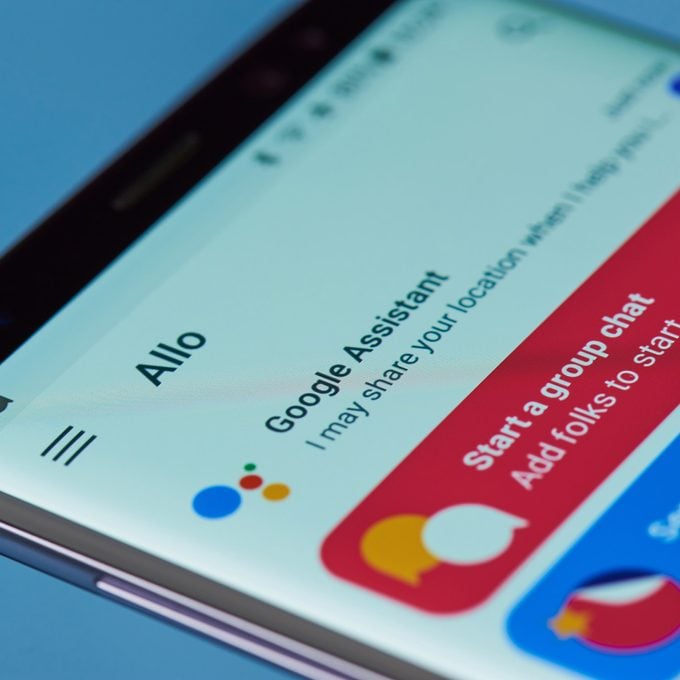
How to Create a Google Shopping List With Google Assistant
Make sure your phone has the requirements to run Google Assistant. Here’s what your device needs to run Google Assistant.
- Touch and hold the home button on your phone or say, “OK Google” to access the Assistant.
- Ask the Assistant, “What’s on my shopping list?”
- Tap your account icon in the upper right hand corner, the select settings, followed by services and then shopping list.
- Tap more, the three vertical dots icon, then “My Lists” to see your lists and select “+” to create a new list. Your shopping list will open in a Chrome window or the Express app, if you have it.
You won’t be able to delete items through Google Assistant but you can go to the Google Home app and check them off.
How to Create a Shopping List on a Desktop
- Be Logged into Your Google Account
- Go to shoppinglist.google.com
- Click the Add Item and type in item
Learn the cheat codes for Google Home you need to know.
Discover more great smart home products you can add to your house in the video below.