
Move Your Router
- Place your router in a central location. As you consider a central location, think top to bottom as well as side to side.
- Put your router up high in the room. That way, it’s above obstructions.
- Don’t enclose your router. A Wi-Fi router isn’t a thing of beauty, but tucking it in an enclosed space will degrade the signal and possibly cause it to overheat.
- Imagine the physical barriers that can block the signal. Hidden chimneys, brick walls and utility rooms with lots of metal between you and the router can greatly affect signal strength.

Restart Your Router Regularly
Some router firmware is a little buggy, and over time it gets slow. A simple restart often brings it right back up to speed. Unplug your router, wait 30 seconds and then plug it back in. Some routers can be configured to restart at regular intervals. Look in your owner’s manual to see if your router has this feature and how to access it. Alternatively, you can just make a note to restart your router once a week.

Get a New Router
Check your router’s WLAN (Wireless Local Area Network) standard. It will consist of the number 802.11 followed by a letter or letters. You’ll find this information in the owner’s manual. If you don’t have the owner’s manual, download it by searching your router’s make and model online.
- 802.11b and 802.11g. These are the oldest and slowest versions, with a maximum speed of 54 Mbps (megabits per second).
- 802.11n. This is a newer version with a maximum speed of 300 Mbps.
- 802.11ac. This is the latest version, offering speeds of up to 1 Gbps (gigabits per second).
- 802.11ac MU-MIMO (Multi-User Multiple Input Multiple Output) router. MU-MIMO routers send and receive multiple data streams simultaneously to multiple devices without speed drop-off.
If you have an older version, consider upgrading your router. If you’re renting your router and modem, it makes sense financially to purchase a router. You can get a good one for about $100. Plus, the firmware on rental units is often inferior.

Give Your Computer a Boost
If you upgrade your router but your computer is more than two or three years old its wireless adapter may not be compatible with your speedy new router. To reap the benefits of an 802.11ac router on an old computer, look into a USB 802.11ac wireless adapter. Just slip the adapter into a USB port on your computer and enter your router’s password when prompted.
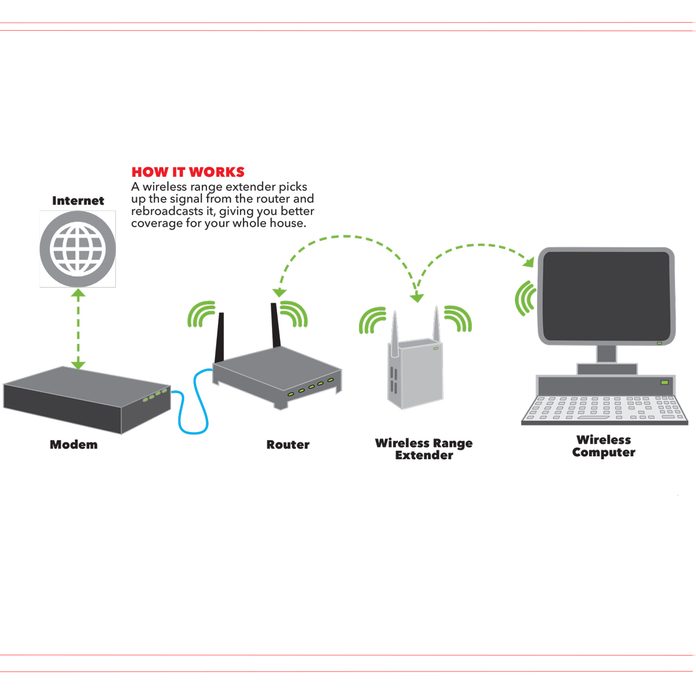
Buy a Wireless Range Extender
Most modern routers broadcast pretty well up to about 150 feet. Beyond that distance, the signal can drop off pretty fast depending on the amount of walls and other obstructions it has to travel through. To cover a large area you can buy a wireless range extender and boost your signal. Range extenders pick up the signal from your router and rebroadcast it from their location. Like your router, a range extender should be elevated and positioned out in the open. Be sure the extender you purchase is compatible with your router’s WLAN standard. A range extender has the advantage of being able to connect to your current system. The downside is that the rebroadcast signal is only about half the bandwidth of your router. Range extenders cost anywhere from $20 to $125.

Plug in When You Can
A router can only handle so many devices and their competing Wi-Fi signals. If you treat your Wi-Fi as a resource and connect to it sparingly, you’ll have plenty of bandwidth available for when you do use it. Whenever you’re working near your router, plug into it using an ethernet cable. This frees up more bandwidth for other Wi-Fi devices.
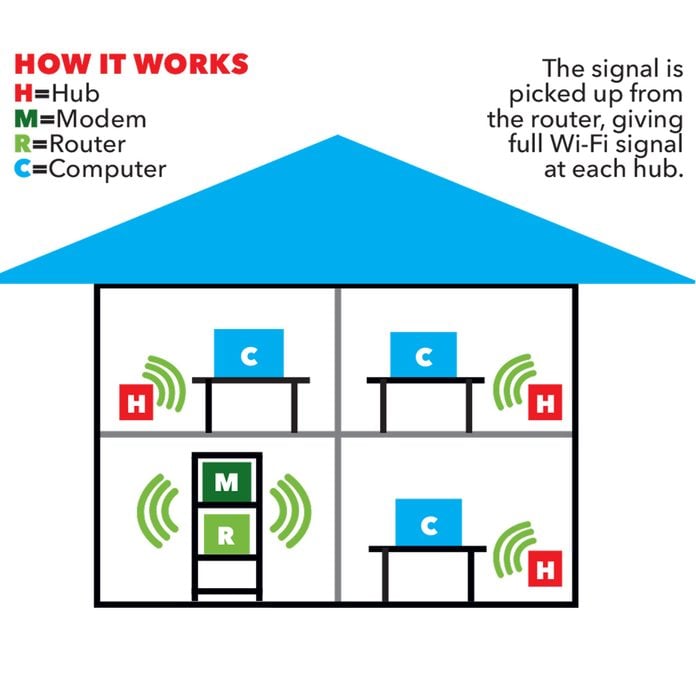
Buy a “Mesh” Wi-Fi System
A “mesh” or “whole-home” Wi-Fi system is designed to provide coverage to your entire house. These systems come with a main router that connects to your modem, and several hubs that you place throughout your house. A Wi-Fi system is similar to a range extender in giving coverage to hard-to-reach areas. Unlike a range extender, however, a Wi-Fi system gives full Wi-Fi signal at each hub. Also, you can’t add the system to your current router. Expect to pay $130 to $500 for a system.
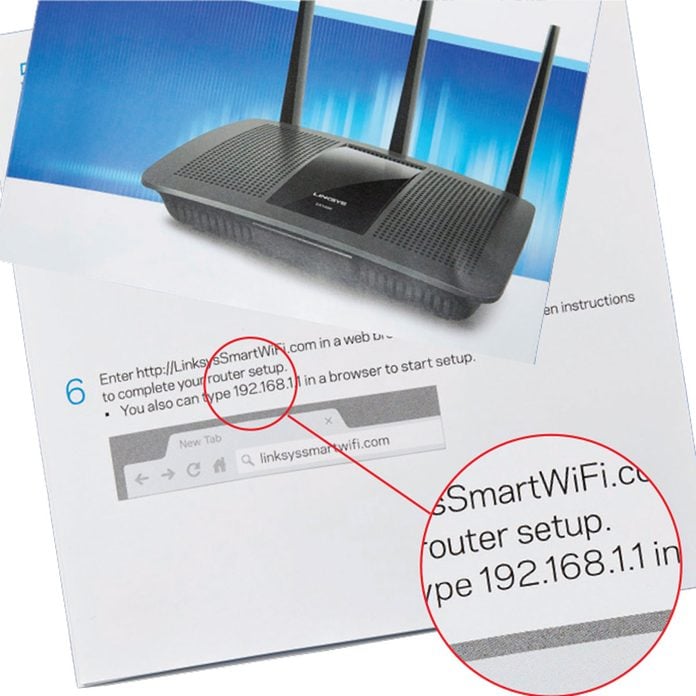
Switch to 5GHz, Maybe
If you have a dual-band router, try switching from the more common 2.4GHz band to the 5GHz band. 5GHz is faster and less congested, but it doesn’t have the same range and wall penetration as 2.4GHz. To make this switch, you’ll need to find your router’s IP address. It’ll be a long number starting with 192, 172 or 10, located either on your router or in your owner’s manual. Enter this IP address into your browser’s address bar and hit return. That’ll take you to your router admin page. Click on the wireless settings tab, and you’ll see where to switch from one band to the other.

Add a Stronger Antenna
The antennae that come with your router might not be strong enough to cover your house, leaving some rooms with a weak signal. Add a “high gain” external antenna to boost your signal and better cover your whole house. You can purchase one online for less than $20. To find out if your house has weak signal areas, turn on your phone’s Wi-Fi and walk around the house, watching the Wi-Fi signal. There are also mobile apps, such as Netgear’s WiFi Analytics, to help you find where your coverage is weak or strong. HeatMapper and inSSIDer Office are two other tools used to map your signal.
